How To Copy And Paste A File In Excel Vba
This code can help you to achieve different tasks to copy and paste files using the automated process. Below are few examples where this code can be used:. Copy and paste files from one location to other as a backup. Copy and paste processed files from local desktop or drive to Customer location or FTP location. Schedule a copy paste macro, for trigger as per specific requirement of job. Copy paste file, in order to process the copied file and keep original as backupand you can write as many, as per your job requirements.You can directly copy paste the below code in your VBA module and use it by changing few variables. Check out the comments in Green, wherever you would need to tweak the code to get the desired output.—Code startSub CopyFile‘ Declare variables we are going to use.
All variables are declared as string, as we are going to assign text values to themDim filename As StringDim Source As StringDim Destination As String‘Dim means dimension, which we are using to declare the variables‘Next step will be to set values to our declared variablesfilename = “Desertbackup”Source = “C:TestDesert.jpg”Destination = “C:TestBackup” & filename & “.jpg”‘We have now set values or assigned values to our variables. In the example above, we are trying to copy a file named Desert.jpg, which is saved in Test folder in my C drive to folder named Backup under Test folder in my C drive. Refer the above path in the code i.e. Source and Destination.‘Also while doing so, we are renaming the back up file from Desert.jpg to Desertbackup.jpg.‘Below is the final code, which will copy the file from source to destination, with new nameFileCopy Source, Destination‘ We have inbuilt FileCopy VBA function to complete the copy paste process. The FileCopy function’s standard script is FileCopy(Source, Destination) which means, this function copies file from one folder or directory to other‘ Remember if the file you are trying to copy is open, then the macro will give a run-time error. In order to copy the file, the file needs to be closed.End Sub—Code endJust in case if you are planning to use the code to take the server back up daily or weekly once, so instead of renaming file to backup, you can just add a timestamp at the end of file name, in order to save the file with the specific date and time stamp of the back up day.Check below code in which we are using date time stamp to rename and save the file. The only different from above code is the tweak done in the Destination string.—Code startSub CopyFiledt ‘ Declare variablesDim filename As StringDim Source As StringDim Destination As String‘Set values to variablesfilename = “Desert”Source = “C:TestDesert.jpg”Destination = “C:TestBackup” & filename & Format(Now, “mmddyyyy hh mm AMPM”) & “.jpg”‘Here we have used 2 inbuilt VBA functions Now and Format.
Now function will get you the current value of date and time. While the Format function helps you to format the date time, in whatever format we need as output‘Final code for file copyFileCopy Source, DestinationEnd Sub—Code endIn order to run the above code for multiple files copy paste, you will need to tweak the above code, to assign dynamic values to variables and add a Loop code to run till all the files are copied.You can also get a list of files that you want to copy and also track how many files actually got copied, in order to verify or validate the output. But right now i want to keep this post simple, just to help you understand the simple code, on how to copy paste the file.Thank you for reading. Happy Learning!
In this article, we will create a macro to copy data from multiple workbooks in a folder to a new workbook.We will create two macros; one macro will only copy records from first column to the new workbook and second macro will copy all the data into it.Raw data for this example consists of attendance records of employees. In the TestFolder, we have multiple Excel files. File names of Excel files represent a particular date in “ddmmyyyy” format.Each Excel file contains date, employee id and employee name of those employees who were present on that particular day.We have created two macros; “CopyingSingleColumnData” and “CopyingMultipleColumnData”. “CopyingSingleColumnData” macro will only copy records from the first column of all the files in folder to the new workbook.
“CopyingMultipleColumnData” macro will copy all the data from all the files in folder to the new workbook.“CopyingSingleColumnData” macro can be executed by clicking “Copying Single Column” button. “CopyingMultipleColumnData” macro can be executed by clicking “Copying Multiple Columns” button.Before running the macro, one has to specify path of the folder in the text box, where Excel files are placed.When “Copying Single Column” button is clicked, a new workbook 'ConsolidatedFile” will be generated in the defined folder. This workbook will contain consolidated data from first column of all the files in the folder.The new workbook will contain only records in the first column. Once we have the consolidated data, we can find out number of employees present on a particular day by counting the number of date.
Count of a particular date will be equal to number of employees present on that particular day.When “Copying Multiple Columns” button is clicked, it will generate the new workbook 'ConsolidatedAllColumns” in the defined folder. This workbook will contain consolidated data from all records of all the files in the folder.The new workbook created will contain all records from all the files in the folder.
How To Copy And Paste From One Workbook To Another In Excel Vba
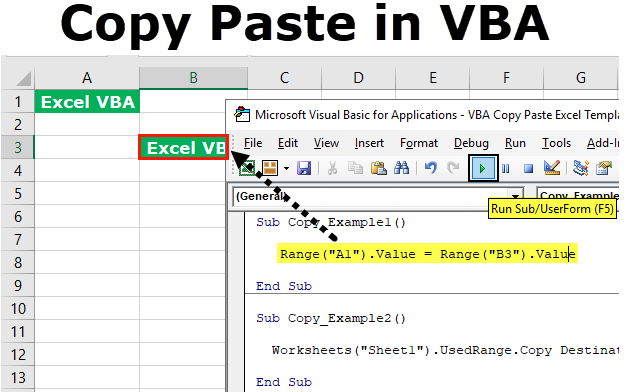
Once we have the consolidated data, we have all the attendance details available in a single file. We can easily find the number of employees present on that particular day and also get names of the employees who were present on that particular day.Code explanationSheet1.TextBox1.ValueAbove code is used to get the value inserted in the text box “TextBox1” from the sheet “Sheet1”.Dir(FolderPath & '.xlsx')Above code is used to get the name of file, which has file extension “.xlsx”.
Hi there!I have a folder with a variable number of workbooks in. I need to copy data from a variable length range in cells DA:DC in each workbook and make them into a list in a Master workbook.